In this Aweber review, I take an in-depth look at one of the most popular solutions for designing and sending HTML e-newsletters.
I’ll go through the pros and cons of Aweber and discuss its pricing, features, templates, interface and more — by the end of this review, you’ll have a much clearer idea if it’s the right email marketing tool for your business.
Let’s go!
What is Aweber?
- Aweber is an email marketing app that allows you to:
- create a mailing list and capture data onto it
- design newsletters that can be sent to the subscribers on your list
- automate your emails marketing via use of ‘autoresponders’
- view and analyse statistics related to your email marketing campaigns
Aweber was founded in 1998; and, according to the company, 100,000 individuals and businesses now use the platform for their email marketing.
Aweber pricing
There are 2 versions of Aweber: ‘Pro’ and ‘Free.’
For the Pro plans, the pricing structure is as follows:
- Hosting and emailing a list containing up to 500 subscribers: $19 per month
- 501 to 2,500 subscribers: $29 per month
- 2,501 to 5,000 subscribers: $49 per month
- 5,001 to 10,000 subscribers: $69 per month
- 10,001 to 25,000 subscribers: $149 per month
If you have 25,000+ subscribers on your mailing list, you will need to call Aweber for a quotation.
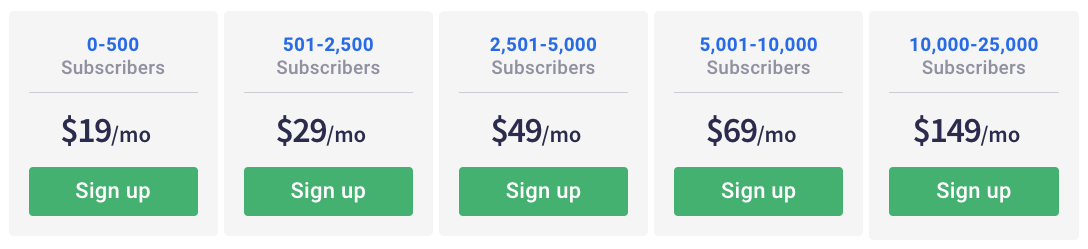 Additionally, an entirely free version of Aweber is available. This allows you to use most of the features of Aweber, so long as your mailing list is smaller than 500 subscribers (after this, you’ll need to subscribe to a paid plan). You can access the free version of Aweber here.
Additionally, an entirely free version of Aweber is available. This allows you to use most of the features of Aweber, so long as your mailing list is smaller than 500 subscribers (after this, you’ll need to subscribe to a paid plan). You can access the free version of Aweber here.
A 14% discount is available if you pay quarterly; a 14.9% discount is available if you pay annually. There are also some discounts available for students and not-for-profit organisations.
One aspect of Aweber’s pricing structure that potential users might like is that all features are available on all plans — unlike some competing products, you don’t have to be on more expensive plans to unlock certain functionality. The differences in pricing are to do with mailing list size only.
That said, the functionality available on Aweber — as we’ll see below — not necessarily as extensive as you might find in competing email marketing solutions.
How does Aweber’s pricing compare to that of its competitors?
Aweber is, in general,
- significantly cheaper than Campaign Monitor
- considerably cheaper than iContact
- roughly the same price as Mailchimp
- marginally more expensive than Getresponse
- considerably more expensive than Mad Mimi (note that Mad Mimi’s feature set is much more basic, however).
In some cases of course we are comparing apples with oranges, however — all these competing products have different feature sets on each plan, and subscriber limits that will occasionally make Aweber cheaper, occasionally more expensive.
But general, I’d say that Aweber is priced roughly in the middle of the email marketing tool spectrum.
Of course, pricing is not the only factor you should base your decision on…the more important thing to work out is what bang you get for your buck.
So, let’s look at some Aweber features.
Key features of Aweber
- Aweber provides you with the following key features:
- the ability to import and host a mailing list
- a wide range of templates
- autoresponders
- some (basic) marketing automation functionality
- responsive email designs
- reporting
- split testing
- RSS / blog to-email functionality
- list segmentation options
- a landing page builder
- phone, email and live chat support
- integrations with third-party apps
Let’s drill down into these.
Hosting your list / importing data into Aweber
Importing an existing email database into Aweber is a pretty straightforward affair.
You can upload the following file types:
- XLS
- XLSX
- TSV
- CSV
- TXT
Alternatively, you can add individual subscribers manually, or copy and paste rows of subscribers into the tool.
As you import your data, you are given the option to add your subscribers to a particular set of autoresponders, and tag them.
Not all competing products permit the addition of imported data directly into autoresponder cycles, so this is a nice feature to have.
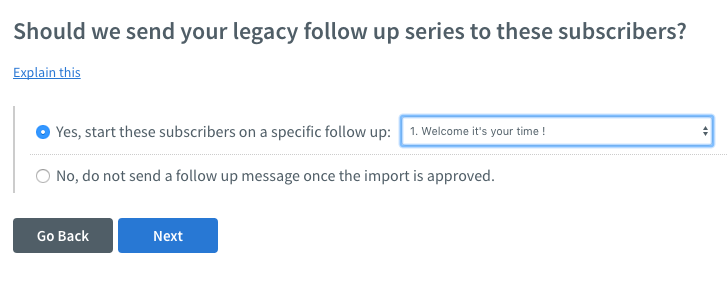
For anti-spam reasons, you will have to answer some questions about how you collected the data you’re importing.
And, if your list is on the larger side (over 10,000 records), you may also have to wait until it is reviewed by Aweber’s anti-spam compliance team (as is the case with other email marketing tools). This can take up to one business day.
In short, Aweber’s importing functionality is good — no complaints here.
Templates
By comparison to its competitors, Aweber provide one of the largest sets of HTML e-newsletter templates available: there are over 700 available.
To provide a bit of context, there are around 220 templates available for Getresponse, around 80 for Mailchimp and around 50 for Campaign Monitor.
Toe be honest, I don’t love all of the designs – some of them look slightly dated. Mailchimp, Campaign Monitor and the new Getresponse templates are all a bit more contemporary in appearance.
However, the sheer volume of templates available means that with a little bit of tweaking you should be able to find a suitable one for your e-newsletters. There is, of course, always the option of coding your own template too.
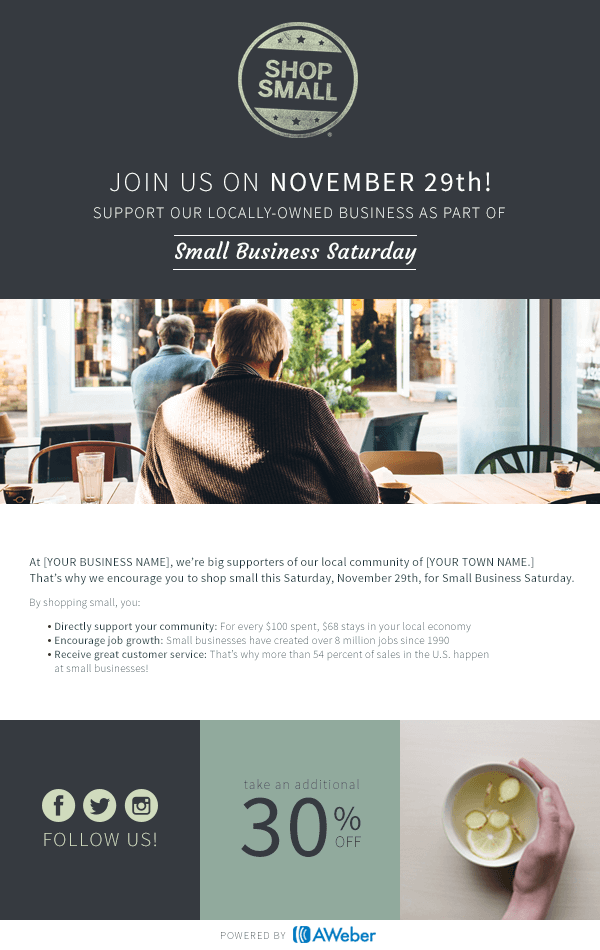
Responsive email designs
Aweber’s email templates are all ‘responsive’.
This means that they automatically resize themselves to suit the device they’re being viewed on. In this day and age of smartphones and tablets, this is an essential feature.
You can also see a preview of the mobile version of your email easily within Aweber — you just click a preview button and toggle a ‘mobile preview’ switch to see how your e-newsletter is likely to look on a smartphone. (It’s still a good idea to send some test emails however, and check them on a mobile phone or tablet).
Using web fonts in Aweber templates
Unlike many other competing email marketing solutions, you can use web fonts in Aweber.
This is a good thing, because web fonts are usually more attractive than the standard ‘safe fonts’ (Times New Roman, Arial etc.) that email marketing apps often restrict you to; judiciously used, they can enhance the appearance of an email considerably.
Additionally, depending on the typefaces you use on your website, they can also help you achieve more brand consistency between your site and e-newsletters.
Aweber currently allows you to use the following fonts in your emails:
- Arvo
- Lato
- Lora
- Merriweather
- Merriweather sans
- Noticia Text
- Open Sans
- Playfair Display
- Roboto
- Source Sans Pro
- Permanent Marker
In general, it’s a thumbs up for Aweber’s templates, with extra brownie points awarded for the inclusion of web fonts. However, it would be good to see a few more fonts made available in Aweber — the ones included are a bit on the boring side.
RSS to email templates
Like similar e-marketing products, Aweber can take your site’s RSS feed and turn it into e-newsletters that get sent out according to a schedule that you define. In Aweber, this is called ‘Blog broadcasts’, although technically you can use this feature with any content that has an RSS feed.
This functionality is particularly handy for bloggers who want subscribers on their mailing lists to automatically receive e-newsletters containing their latest posts (or, indeed, a monthly digest of blog posts). In essence, it means that you can power your newsletters from your website – this can be a big time-saver.
It’s worth noting that you can’t use the standard Aweber template designs for RSS-to-email purposes, however — you have to choose from a set of templates which are specifically designed for this purpose. (To be fair, Aweber isn’t alone in this
On the plus side, there are quite a few of these to choose from — more than most other e-marketing solutions I’ve tried.
On the down side, many of them don’t look great (they have a whiff of 1990s web design to them!). And annoyingly, you can’t use the standard Aweber email drag-and-drop interface to edit them — you have to make use of another editor (one which isn’t as user-friendly).
With a bit of tweaking, you’ll probably be able to find something that works ok, but I think there is definitely some room for improvement here.
Autoresponders
Autoresponders are a series of follow up emails that are automatically triggered by either time or user actions.
For example, you could create a programme of autoresponders so that
when somebody signs up to your mailing list, they immediately receive a welcome message from your business
one week later they receive a discount code for a product
three weeks later they receive an encouragement to follow you on social media…
…and so on.
Because they can really help you save time and generate money, they are usually a key part of any e-marketing solution.
Aweber claims to have invented autoresponders back in 1998 and accordingly, you’d expect their autoresponder functionality to be mind-blowingly good. Oddly, it’s just ‘okay’.
On the plus side it is very easy to set up follow up emails in Aweber based on time interval — for example, automatically sending subscribers an onboarding email immediately after sign up, a promo code 2 days later and a ‘follow us on social media’ email a week later is extremely easy. This is a typical use of autoresponder — and it’s a breeze with Aweber.
On the down side, the options available to trigger autoresponders based on user actions and purchases are much less extensive than you’d find in competing products.
Using Aweber, you can create ‘goals’ or combine automation rules with tagging to make autoresponders behave in reasonably sophisticated ways — but if you want to make use of autoresponders in really advanced ways, you’ll probably need to look at other products, particularly Getresponse, which provides much more extensive ‘marketing automation’ functionality.
And speaking of marketing automation…
Marketing automation
Marketing automation is a feature which is increasingly offered by email marketing solutions like Aweber.
I tend to think of it as ‘Autoresponders 2.0’ — where you go beyond traditional ‘drip’ campaigns and create complex user journeys using ‘IFTT’ (if this, then that) style workflows.
With marketing automation, you typically design a flowchart where emails are sent based on user actions: email opens, link clicks, site visits, purchases made and so on.
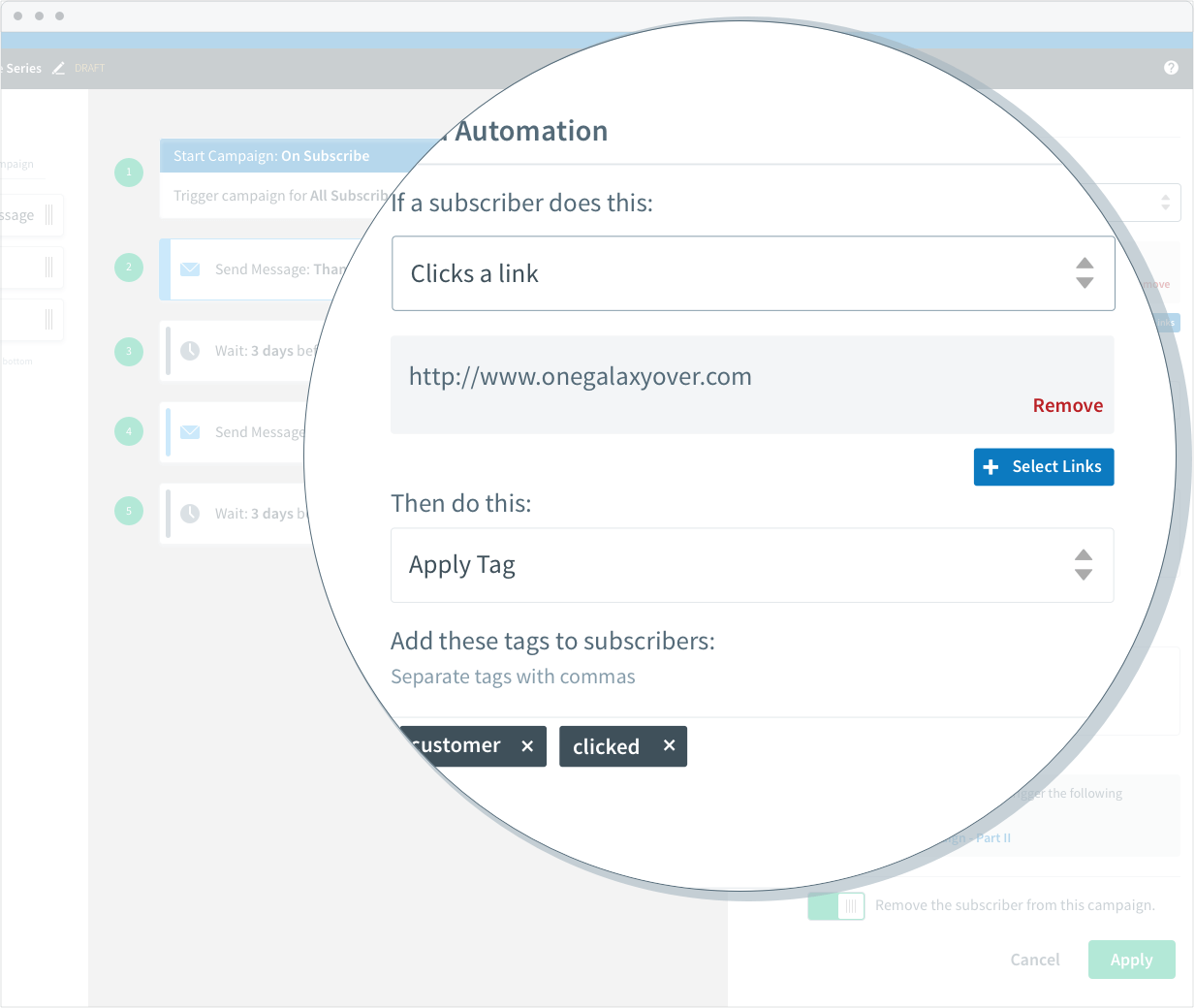
Aweber recently introduced a new marketing automation feature which to a degree provides this functionality: ‘Aweber Campaigns.’
With this feature, you can use certain user actions — namely opens and clickthroughs — along with the application of tags (which can be triggered if a user visits a particular page on your site) to determine what should be sent to whom and when (see above).
However, I think this functionality needs to go much further really – tools like Getresponse and Mailchimp provide considerably more flexibility when it comes to which types of user behaviour can trigger mailouts.
For example, in Getresponse, you can use triggers such as purchase, specific page visits, subscriber ‘score’ and sales pipeline stage to send messages. Mailchimp works in a similar way.
So Aweber is definitely playing a bit of catch up with its competitors here.
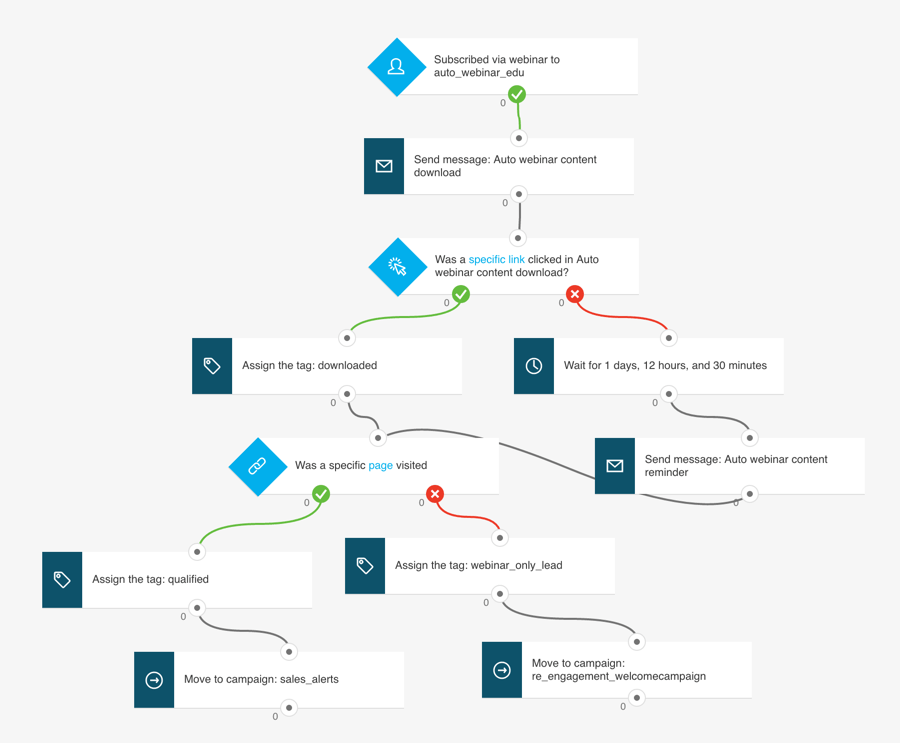
Spotlight on… Aweber’s free plan
Perhaps in a bid to compete with Mailchimp, Aweber now offers an entirely free plan. This is relatively unusual in the email marketing world — most similar products offer a free trial, but not indefinite access to the product.
Aweber’s free plan manages to be both less generous AND more generous than the Mailchimp plan. It’s more generous because with the exception of a couple of features (notably split testing and abandoned cart emails), you get access to the bulk of Aweber’s functionality for free. Mailchimp’s free plan restricts functionality to a few core features — you can’t use any automation on it at all, for example.
Aweber is less generous in that the free plan only works if your list is 500 contacts or less in size; Mailchimp’s free plan, by contrast, lets you work with a list of up to 2000 subscribers.
Both products display adverts for their brand on e-newsletters sent with their free plans; it’s reasonably subtle however.
AMP for email in Aweber
An area where Aweber has an edge over most other email marketing platforms involves a new technology called AMP for email.
Traditionally, e-newsletters have been very static affairs — a simple combination of text and images. AMP for Email changes all that by making it possible for recipients to take simple actions (such as making an appointment or RSVP-ing to an event) directly within an email — i.e., without leaving their email program or visiting a website.
It also allows the senders of an email to insert dynamic content into it — for example, live survey results, weather updates, football scores and so on.
This ‘dynamic’ nature of AMP emails gives recipients a reason to return to them periodically — and turns e-newsletters into considerably more powerful, engaging pieces of content.
Check out the below video from Google for an introduction to the world of AMP for email.
Opt in processes
A nice feature of Aweber is the flexibility it gives you around how you want to handle the opt-in process.
You can choose to subscribe your users on either a single opt-in or a double opt-in basis (single opt-in is when a user is subscribed immediately after completing a form; double opt-in is when they have to click on a link in a confirmation email to complete their subscription).
Both approaches have their merits, so it’s good to see Aweber being flexible in this regard — not all competing solutions (examples including Zoho and Squarespace’s Email Campaigns) provide their customers with this choice.
Split testing
Split testing (also known as A/B testing) involves sending variants of your e-newsletters to some of your mailing list, monitoring the performance of each, and sending the ‘best’ version to the remainder of your list.
Most e-marketing tools handle this automatically for you: you create a few different versions of your email (using either differing content or subject headers), send them to a sample of your data, and your e-marketing solution will roll out the best performing version automatically to the rest of your mailing list.
With Aweber, you can send up to three variants of your e-newsletter when split testing. This compares reasonably well with other email marketing tools: Mad Mimi doesn’t facilitate split testing at all; Campaign Monitor only allows you to use two variants; and Mailchimp, like Aweber allows three.
Reporting
Email analytics in Aweber are good. In addition to being able to monitor key stats such as open rate, clickthroughs and bounces, you can also look at a lot of other useful analytics / information, including
- the growth of lists over time
- an overview of sign up methods
- where people are opening your email (i.e., geographical location)
- the history of an individual’s activity – you can view past opens and clicks etc. at a per-subscriber level
and much else besides.
In terms of how this compares with competing products, I would say that Aweber’s reporting is more comprehensive than that which is available in Campaign Monitor or Mad Mimi; however, I would argue that Mailchimp and Getresponse both provide better reporting interfaces.
With the latter two products you seem to be able to get more of an overview of information in one place, particularly when looking at the performance of individual e-newsletters.
By contrast, with Aweber you’ve got to flick between three sections — “Broadcasts”, “Subscribers” and “Reports” to get an overall picture of analytics, whereas Getresponse and Mailchimp present most of their reporting information on one dashboard (which you can then use to drill down to specifics).
That said, Aweber are working on a new, cleaner reporting interface at the moment — a BETA version is currently available. This new version is considerably easier to navigate and use.
Segmenting data in Aweber
Segmenting data in Aweber is pretty straightforward. You can create segments not only based on the contents of any field in your database, but also on user activity too – emails opened, web pages visited, links clicked, products bought and so on. It’s all very flexible and easy to use.
It’s a little bit tricky however to work out how to get to the screen where you create the segments — you basically have to go to a ‘manage subscribers’ section, search for some subscribers and then save the search as a segment.
To be fair, some solutions (such as Getresponse) use a similar approach to segment creation — but others (such as Campaign Monitor and Mailchimp) provide a more obvious ‘segments’ section.
Unfortunately Aweber doesn’t let you broadcast emails to multiple segments at once, however. This will cause problems for some users who have a need to ‘pick and mix’ segments in mailouts on a regular basis.
For example, say you’re a car dealer with a mailing list containing a field called ‘car model.’ You’ve used this field to segment your mailing list into owners of VW Polos, Golfs, Passats, Tiguans and Touregs.
You now have an offer which is specifically relevant to Polo, Golf and Passat owners, and you want to send a message about it to those three segments in one go.
In an ideal world you’d just be able to select the relevant segments and send the message to those three groups. With Aweber though, this isn’t possible. You’d have to either send three individual messages or create a brand new segment targeting ‘Polo OR Golf OR Passat.’
You’ll have a similar problem if you want to exclude certain segments from the broadcast; so ultimately it’s a bit of thumbs-down for the segmenting functionality in Aweber.
On the plus side, Aweber now lets you send emails to multiple lists — something that is prohibited by key competitor Mailchimp.
Ultimately however other email marketing tools, especially Getresponse and Campaign Monitor, handle segmentation in a much better way.
Landing page builder
Landing pages or ‘squeeze pages’ are web pages that are designed with just one thing in mind: data capture. They typically usually consist of a form, some attractive images and a small amount of text spelling out the benefit of submitting your email address.
They typically capture data more effectively than forms placed on regular websites, simply because there’s less distractions available — no navigation, offers or content to take attention away from a sign-up form is present.
The good news is that Aweber recently introduced landing pages as a new feature — you can now use the platform to design simple landing pages which can be used in conjunction with advertising campaigns.
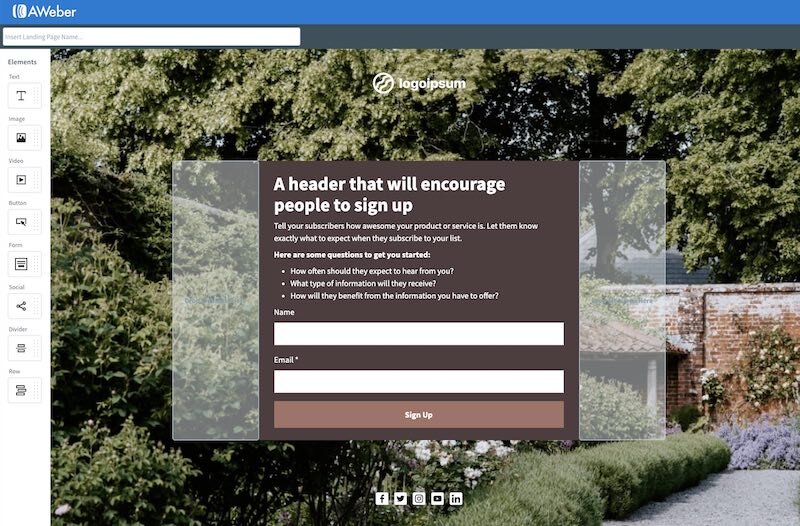
On the plus side, the landing page builder is very straightforward to use, and you can make use of some free stock photos when designing your page. You can also add a Facebook Pixel and Google Analytics tracking code to your pages, which is helpful when trying to assess the performance of advertising campaigns.
On the negative side, there’s no A/B testing. One of the key advantages of using a landing page builder is the ability to run real-time tests of different landing pages, to see which version performs best.
And, although the ability to add Facebook and Google Analytics tracking code to proceedings is useful, it doesn’t seem as though there’s a way to make this GDPR compliant — if you use these cookies, you need a mechanism which allows EU visitors to prevent them being run, and there doesn’t appear to be a way to facilitate that yet with this tool.
Overall, a thumbs up for this feature’s inclusion, but it definitely needs improvements.
Enjoying this content?
If you’re enjoying this content, you can support it by giving us a Facebook like. This means you’ll get our latest e-commerce resources and tips in your
(If you already like Style Factory on Facebook, you’ll see a tick beside the above button — in which case there’s no need to click again, as doing so will unfollow us).
Integrations with third party apps
Aweber offers a decent range of integrations with other solutions. There are about several hundred integrations available which allow you to connect Aweber to various types of cloud-based software — web builders like Wix or WordPress; CRM tools like Salesforce; landing pages like Instapage and so on.
Some of these involve dedicated widgets; others involve adding a snippet of code into a website; others involve a sync tool like Zapier or Pie Sync.
It’s rare that Aweber will plug into other software quite as seamlessly as Mailchimp (which seems to be the default ‘standard’ email marketing option for a lot of apps), but you shouldn’t have too much difficulty getting Aweber to work with a decent range of other SaaS (software as a service) apps.
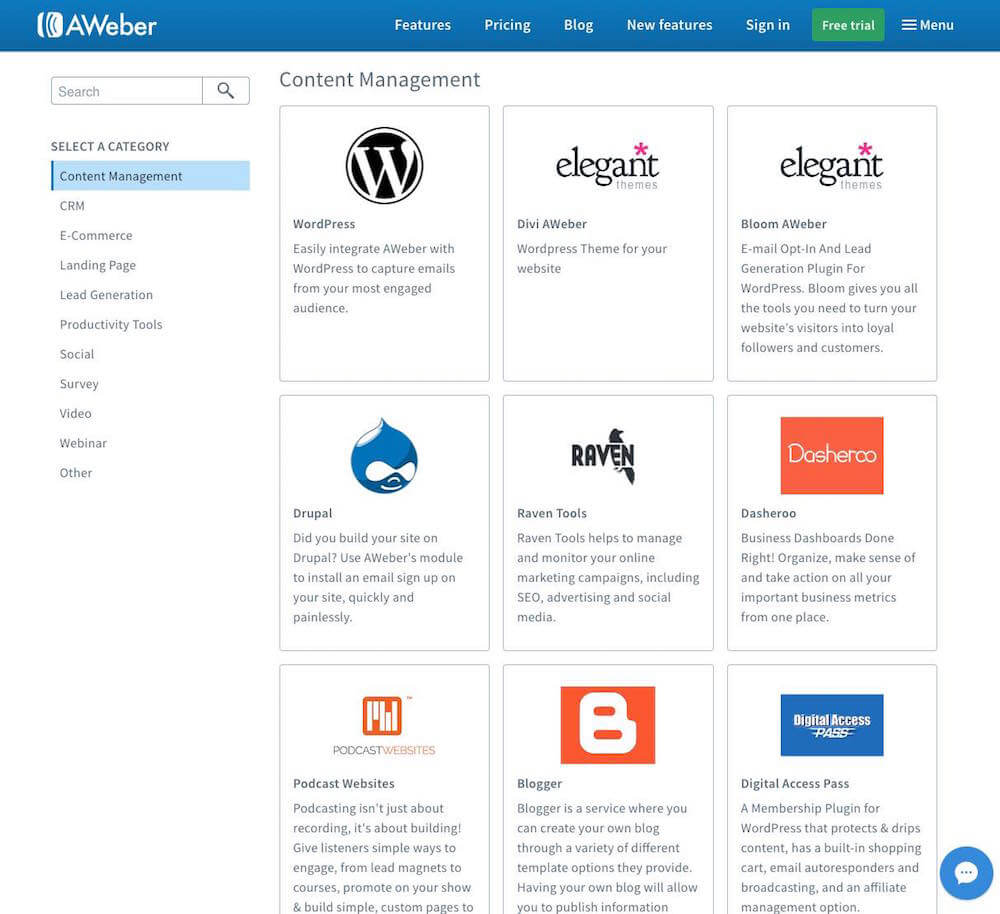
Aweber support
Aweber’s support is one of the stand-out features of the product.
Phone support, email support and live chat support is all available — this compares very favourably with some key competitors including Getresponse, Mailchimp, Campaign Monitor and Mad Mimi, none of which offers phone support.
Additionally, there’s no hoops to go through to contact support: relevant phone number and email details can be viewed very easily on the company’s contact page, without any requirement to trawl ‘knowledge bases’ or fill in any forms beforehand.
On top of that, the company has won several Stevie Awards for customer services over the past few years, which augurs pretty well for the quality of the support you’ll receive when you contact them.
If you are a novice to email marketing, then this sort of easy access to good-quality support is a strong argument in favour of using Aweber as your email marketing provider.
In terms of the availability of support, you can contact Aweber’s phone support team from 8am-8pm ET Monday to Friday, and their email and live/chat support is available 24/7.
Aweber review: summary
Overall I would say Aweber is a solid email marketing tool. It’s not the absolute best product of its kind available, but it is reliable, reasonably priced, easy to use and contains most of the key features you’d expect from an email marketing solution.
The main aspects of the product that would nudge me in Aweber’s direction are its ease-of-use, web fonts, landing page builder, AMP for email functionality and comprehensive support. Its free plan is generous too, giving users with small lists access to all the key features indefinitely.
The support aspect may be particularly important for users who are starting out in e-marketing without many technical skills (because problems, should they arise, can be dealt with by talking to a real human being on a real phone line!).
Additionally, Aweber is not too expensive by comparison to some competing products, especially Campaign Monitor and iContact.
The main things that would dissuade me from using Aweber are its relatively basic automation features and the way you can’t broadcast to multiple segments of data at once.
I hope you’ve found this Aweber review helpful so far, but if you haven’t made your mind up on whether this is the e-marketing solution for you, below you’ll find a a simple breakdown of the key pros and cons of using it.
Pros and cons of Aweber
Pros of using Aweber
- An entirely free plan is available.
- It’s really easy to use.
- It comes with a very large range of templates — considerably more than its key competitors.
- Support options are more extensive than is the case with some key competing products and based on Aweber’s Stevie awards for customer service, should be high.
- It’s reasonably priced — whilst not the cheapest product of its kind out there, it is cheaper than several similar solutions.
- It has a built-in landing page builder.
- It facilitates AMP for email — something of a first for email marketing tools.
- It lets you choose whether to let people subscribe to your list on a single or double opt-in basis.
- It has good import functionality, with the option to import a wide range of file types and add the email addresses you’re importing directly to an autoresponder cycle.
- It integrates with a decent range of third party tools and apps.
- It makes setting up up simple time-based autoresponders very easy to do.
- All email templates are responsive.
- You can use web fonts in e-newsletters sent with Aweber.
Cons of using Aweber
- You can’t include or exclude multiple segments at once when sending an e-newsletter.
- There are cheaper options out there which offer considerably more features in the marketing automation department.
- While the landing page builder is useful, it doesn’t provide A/B testing or a way to use Facebook pixels / Google Analytics cookies in a GDPR compliant way.
- Some of the templates look a bit dated.
- The RSS to email templates are poor and they can’t be edited using Aweber’s standard drag-and-drop email builder.
Alternatives to Aweber
There are many alternatives to Aweber available.
If you’re looking for something a bit more feature packed at a similar price point, Getresponse is the obvious contender. In addition to allowing you to perform the sort of email marketing tasks that Aweber faciliates, it also provides webinar functionality and e-commerce features.
Mailchimp is also a better specced tool, but with the recent changes to its pricing structure, it doesn’t always offer great value for money. Check out our Getresponse vs Mailchimp comparison for more details on both.
Another product worth considering is Hubspot — this is a CRM product, but it also features some really nice email marketing features.
If you’re looking for something a bit cheaper, then Mad Mimi is worth investigating (but bear in mind that Mad Mimi is a much more basic solution than Aweber). Check out our Mad Mimi review for details.
If you’ve got loads of money then Campaign Monitor is worth a look too — it’s got a lot of nice features but it’s very expensive by comparison to all the aforementioned products. You can read our Campaign Monitor review here.
Any thoughts on Aweber?
If you’re an Aweber user, or thinking about becoming one, we’d love to hear from you — scroll down to add your thoughts or queries on the product in the comments section below! And feel free to share this post if you found it helpful.
Get more email marketing resources from Style Factory
For excellent free resources on all aspects of running an online business – from email marketing to SEO to web design – make sure you subscribe to our updates via email. You’ll receive e-newsletters containing all our latest advice and reviews – essential stuff for kick-starting your business. Click here to subscribe for free today.